In / Out Details
The In/Out Details Widget shows you which of your Punch Employees is punched In or Out, the time of both Punches, and the Organization Level(s) associated with the punches.
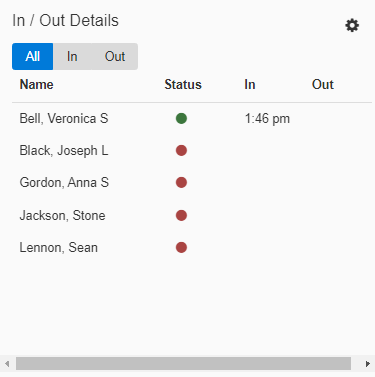
Navigating the Widget
-
Status
A status of Green means the Employee has punched In, and Red means the Employee has punched Out. -
In Column
The In column shows the Employee’s most recent In Punch. -
Out Column
The Out column shows the Employee’s most recent Out Punch. -
Navigation Tabs
Use the All, In, and Out tabs to filter between views of In Punches, Out Punches, or both In and Out Punches. -
Settings

Access the settings to change the title or to adjust the attributes of the Widget. -
Scheduled In
Will show the Employees scheduled In Time. -
Scheduled Out
Will show the Employees scheduled Out Time. -
Organization Levels
You can select to show the Organization Level(s) that are associated with the In/Out Punches.
Note: To refresh the Widget, click the ![]() button in the upper right-hand corner of the Dashboard.
button in the upper right-hand corner of the Dashboard.